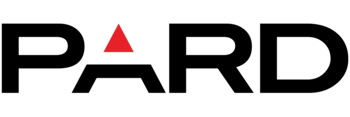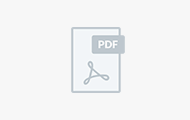Download Center

PardVision 2
Description: Applicable to all pard products (machines with WiFi function)
Usage: You can record and take photos on your mobile phone by this app, which is convenient for sharing hunting videos and photos.
Steps:
1. Turn on the device (eg NV007SP)
2. Turn on the WiFi function of NV007SP
3. Open mobile phone’s WiFi connection (default password 12345678)
4. Open the app connection
*Please ensure that the selected firmware product model must be consistent with the product model in your hand before upgrading the firmware. We assume no responsibility for product faulty or damage that results from the wrong firmware upgrade.

What’s improved: 1. Deformation of photo-taking screen
2. Turn on WiFi and freeze continuously when taking photos
3. The default contrast of thermal imaging is changed to 200
4. WiFi password synchronization restores to default when restoring to default
5. The ballistic calculation group has been increased to 5 groups (A/B/C/D/E)
6. You cannot jump directly between 1x and 8x. For example, you can zoom out to 1x and then zoom out again.
7. In the preview state, the knob zooms in and out, and the image changes too slowly after turning.
1. Format the SD card to “FAT32”;
2. Copy the Firmware into SD card;
1. Format the SD card to “FAT32”;
2. Copy the Firmware into SD card;
3. Insert SD card into device;
4. Plug Type-C and blue light flashing;
5. Updating finish and power on automatically;

What’s improved: 1. Deformation of photo-taking screen
2. Turn on WiFi and freeze continuously when taking photos
3. The default contrast of thermal imaging is changed to 200
4. WiFi password synchronization restores to default when restoring to default
5. The ballistic calculation group has been increased to 5 groups (A/B/C/D/E)
6. You cannot jump directly between 1x and 8x. For example, you can zoom out to 1x and then zoom out again.
7. In the preview state, the knob zooms in and out, and the image changes too slowly after turning.
1. Format the SD card to “FAT32”;
2. Copy the Firmware into SD card;
1. Format the SD card to “FAT32”;
2. Copy the Firmware into SD card;
3. Insert SD card into device;
4. Plug Type-C and blue light flashing;
5. Updating finish and power on automatically;

What’s new: 1) Changing the zeroing way when the device is used as a clip-on, please refer to the attached PDF file for specific operation instructions.
1. Format the SD card to “FAT32”;
2. Copy the Firmware into SD card;
1. Format the SD card to “FAT32”;
2. Copy the Firmware into SD card;
3. Insert SD card into device;
4. Plug Type-C and blue light flashing;
5. Updating finish and power on automatically;

What’s new:
1.Corrected the problem of inconsistency between the impact indicator point of ballistic calculation and the screen when recording video.
2.Corrected the problem of flashing stripes on the screen when turned on the LRF.
1. Format the SD card to “FAT32”;
2. Copy the Firmware into SD card;
1. Format the SD card to “FAT32”;
2. Copy the Firmware into SD card;
3. Insert SD card into device;
4. Plug Type-C and blue light flashing;
5. Updating finish and power on automatically;

What’s new: 1)the modifications as the following:
50 mm: 4/8/12/16x
70 mm: 5.6/11.2/16.8/22.4x
100 mm: 8/16/24/32x
1. Format the SD card to “FAT32”;
2. Copy the Firmware into SD card;
1. Format the SD card to “FAT32”;
2. Copy the Firmware into SD card;
3. Insert SD card into device;
4. Plug Type-C and blue light flashing;
5. Updating finish and power on automatically;

1. Format the SD card to “FAT32”;
2. Copy the Firmware into SD card;
1. Format the SD card to “FAT32”;
2. Copy the Firmware into SD card;
3. Insert SD card into device;
4. Plug Type-C and blue light flashing;
5. Updating finish and power on automatically;

1. Format the SD card to “FAT32”;
2. Copy the Firmware into SD card;
1. Format the SD card to “FAT32”;
2. Copy the Firmware into SD card;
3. Insert SD card into device;
4. Plug Type-C and blue light flashing;
5. Updating finish and power on automatically;

1. Format the SD card to “FAT32”;
2. Copy the Firmware into SD card;
1. Format the SD card to “FAT32”;
2. Copy the Firmware into SD card;
3. Insert SD card into device;
4. Plug Type-C and blue light flashing;
5. Updating finish and power on automatically;

1. Format the SD card to “FAT32”;
2. Copy the Firmware into SD card;
1. Format the SD card to “FAT32”;
2. Copy the Firmware into SD card;
3. Insert SD card into device;
4. Plug Type-C and blue light flashing;
5. Updating finish and power on automatically;

What’s new:
1. Change the magnification:
70mm:6.5/8.1/9.7/11.3/13
50mm:4.5/5.6/6.7/7.8/9
2. Parameters of bullet weight for ballistic calculation: Adjustment step range is trimmed from 0.07 to 0.01
3. After restoring the default settings in the menu, the WiFi password recover to 12345678 accordingly.
1. Format the SD card to “FAT32”;
2. Copy the Firmware into SD card;
1. Format the SD card to “FAT32”;
2. Copy the Firmware into SD card;
3. Insert SD card into device;
4. Plug Type-C and blue light flashing;
5. Updating finish and power on automatically;

1. Format the SD card to “FAT32”;
2. Copy the Firmware into SD card;
1. Format the SD card to “FAT32”;
2. Copy the Firmware into SD card;
3. Insert SD card into device;
4. Plug Type-C and blue light flashing;
5. Updating finish and power on automatically;

What’s new: 1) Changing the zeroing way when the device is used as a clip-on, please refer to the attached PDF file for specific operation instructions.
1. Format the SD card to “FAT32”;
2. Copy the Firmware into SD card;
1. Format the SD card to “FAT32”;
2. Copy the Firmware into SD card;
3. Insert SD card into device;
4. Plug Type-C and blue light flashing;
5. Updating finish and power on automatically;

Version: Blue Power Button Outer Ring (Please kindly check the power button outer ring’s color of your machine)
1. Format the SD card to “FAT32”;
2. Copy the Firmware into SD card;
1. Format the SD card to “FAT32”;
2. Copy the Firmware into SD card;
3. Insert SD card into device;
4. Plug Type-C and blue light flashing;
5. Updating finish and power on automatically;

Version: Silver Power Button Outer Ring (Please kindly check the power button outer ring’s color of your machine)
1. Format the SD card to “FAT32”;
2. Copy the Firmware into SD card;
1. Format the SD card to “FAT32”;
2. Copy the Firmware into SD card;
3. Insert SD card into device;
4. Plug Type-C and blue light flashing;
5. Updating finish and power on automatically;

Version: Blue Power Button Outer Ring (Please kindly check the power button outer ring’s color of your machine)
1. Format the SD card to “FAT32”;
2. Copy the Firmware into SD card;
1. Format the SD card to “FAT32”;
2. Copy the Firmware into SD card;
3. Insert SD card into device;
4. Plug Type-C and blue light flashing;
5. Updating finish and power on automatically;

Version: Silver Power Button Outer Ring(Please kindly check the power button outer ring’s color of your machine)
Installation Guide
1. Format the SD card to “FAT32”;
2. Copy the Firmware into SD card;
Installation Guide
1. Format the SD card to “FAT32”;
2. Copy the Firmware into SD card;
3. Insert SD card into device;
4. Plug Type-C and blue light flashing;
5. Updating finish and power on automatically;

1. Prepare a TF card (capacity of 2G-32G, Kingston recommended), and format it to FAT32.
2. Copy FWPLDTA3.bin, Pard_TA32_Firmware_V1.0.bin to the root directory of the TF card.
1. Prepare a TF card (capacity of 2G-32G, Kingston recommended), and format it to FAT32.
2. Copy FWPLDTA3.bin, Pard_TA32_Firmware_V1.0.bin to the root directory of the TF card.
3. Fully charge the 18650 battery, and put it into the device (please keep the device turned off)
4. Insert the TF card into the card slot.
5. Insert TYPE C wire, then the blue light on the keypad will flash. This means it enters the DSP firmware upgrade procedure.
6. After the DSP upgrade procedure is completed, the device will turn on automatically.
7. Short press the MENU button to open it, select Firmware Upgrade by +/- button, and short press MENU to enter.
8. The device will show a warning. Long press MENU to confirm to upgrade FRGA firmware.
9. The device will show the progress. Do not operate until the message shows that the upgrade is completed.
10. Press MENU to confirm, long-press POWER to turn off, and take out the TF card.
11. Restart the device, then upgrade completed.

1. Prepare a TF card (capacity of 2G-32G, Kingston recommended), and format it to FAT32.
2. Copy FWPLDTA3.bin, Pard_TA32_Firmware_V1.0.bin to the root directory of the TF card.
1. Prepare a TF card (capacity of 2G-32G, Kingston recommended), and format it to FAT32.
2. Copy FWPLDTA3.bin, Pard_TA32_Firmware_V1.0.bin to the root directory of the TF card.
3. Fully charge the 18650 battery, and put it into the device (please keep the device turned off)
4. Insert the TF card into the card slot.
5. Insert TYPE C wire, then the blue light on the keypad will flash. This means it enters the DSP firmware upgrade procedure.
6. After the DSP upgrade procedure is completed, the device will turn on automatically.
7. Short press the MENU button to open it, select Firmware Upgrade by +/- button, and short press MENU to enter.
8. The device will show a warning. Long press MENU to confirm to upgrade FRGA firmware.
9. The device will show the progress. Do not operate until the message shows that the upgrade is completed.
10. Press MENU to confirm, long-press POWER to turn off, and take out the TF card.
11. Restart the device, then upgrade completed.

1. Prepare a TF card (capacity of 2G-32G, Kingston recommended), and format it to FAT32.
2. Copy FWPLDTA3.bin, Pard_TA62_Firmware_V1.0.bin to the root directory of the TF card.
1. Prepare a TF card (capacity of 2G-32G, Kingston recommended), and format it to FAT32.
2. Copy FWPLDTA3.bin, Pard_TA62_Firmware_V1.0.bin to the root directory of the TF card.
3. Fully charge the 18650 battery, and put it into the device (please keep the device turned off)
4. Insert the TF card into the card slot.
5. Insert TYPE C wire, then the blue light on the keypad will flash. This means it enters the DSP firmware upgrade procedure.
6. After the DSP upgrade procedure is completed, the device will turn on automatically.
7. Short press the MENU button to open it, select Firmware Upgrade by +/- button, and short press MENU to enter.
8. The device will show a warning. Long press MENU to confirm to upgrade FRGA firmware.
9. The device will show the progress. Do not operate until the message shows that the upgrade is completed.
10. Press MENU to confirm, long-press POWER to turn off, and take out the TF card.
11. Restart the device, then upgrade completed.

1. Prepare a TF card (capacity of 2G-32G, Kingston recommended), and format it to FAT32.
2. Copy FWPLDTA3.bin, Pard_TA62_Firmware_V1.0.bin to the root directory of the TF card.
1. Prepare a TF card (capacity of 2G-32G, Kingston recommended), and format it to FAT32.
2. Copy FWPLDTA3.bin, Pard_TA62_Firmware_V1.0.bin to the root directory of the TF card.
3. Fully charge the 18650 battery, and put it into the device (please keep the device turned off)
4. Insert the TF card into the card slot.
5. Insert TYPE C wire, then the blue light on the keypad will flash. This means it enters the DSP firmware upgrade procedure.
6. After the DSP upgrade procedure is completed, the device will turn on automatically.
7. Short press the MENU button to open it, select Firmware Upgrade by +/- button, and short press MENU to enter.
8. The device will show a warning. Long press MENU to confirm to upgrade FRGA firmware.
9. The device will show the progress. Do not operate until the message shows that the upgrade is completed.
10. Press MENU to confirm, long-press POWER to turn off, and take out the TF card.
11. Restart the device, then upgrade completed.

What’s new:
- Change the magnification:19mm:1.3x/2.6/5.2/7.8/10.425mm: 1.7x/3.4/6.8/10.2/13.6
35mm: 2.3/4.6/9.2/13.8/18.4
45mm: 3x/6/12/18/24
- Cannot jump directly between the minimum magnification and the maximum magnification. After zooming in to the maximum magnification, need to zoom out counterclockwise.
- Change the “sharpness” to “target” in the menu’s Image setting.
- After restoring the default settings in the menu, the WiFi password recover to 12345678 accordingly.
1. Prepare a TF card (capacity of 2G-32G, Kingston recommended), and format it to FAT32.
2. Copy FWPLDTA3.bin, Pard_TA62_Firmware_V1.0.bin to the root directory of the TF card.
1. Prepare a TF card (capacity of 2G-32G, Kingston recommended), and format it to FAT32.
2. Copy FWPLDTA3.bin, Pard_TA62_Firmware_V1.0.bin to the root directory of the TF card.
3. Fully charge the 18650 battery, and put it into the device (please keep the device turned off)
4. Insert the TF card into the card slot.
5. Insert TYPE C wire, then the blue light on the keypad will flash. This means it enters the DSP firmware upgrade procedure.
6. After the DSP upgrade procedure is completed, the device will turn on automatically.
7. Short press the MENU button to open it, select Firmware Upgrade by +/- button, and short press MENU to enter.
8. The device will show a warning. Long press MENU to confirm to upgrade FRGA firmware.
9. The device will show the progress. Do not operate until the message shows that the upgrade is completed.
10. Press MENU to confirm, long-press POWER to turn off, and take out the TF card.
11. Restart the device, then upgrade completed.

What’s new: 1.Cannot jump directly between the minimum magnification and the maximum magnification. After zooming in to the maximum magnification, need to zoom out counterclockwise.
2. Change the “sharpness” to “target” in the menu’s Image setting.
3. After restoring the default settings in the menu, the WiFi password recover to 12345678 accordingly.
1. Prepare a TF card (capacity of 2G-32G, Kingston recommended), and format it to FAT32.
2. Copy FWPLDTA3.bin, Pard_TA62_Firmware_V1.0.bin to the root directory of the TF card.
1. Prepare a TF card (capacity of 2G-32G, Kingston recommended), and format it to FAT32.
2. Copy FWPLDTA3.bin, Pard_TA62_Firmware_V1.0.bin to the root directory of the TF card.
3. Fully charge the 18650 battery, and put it into the device (please keep the device turned off)
4. Insert the TF card into the card slot.
5. Insert TYPE C wire, then the blue light on the keypad will flash. This means it enters the DSP firmware upgrade procedure.
6. After the DSP upgrade procedure is completed, the device will turn on automatically.
7. Short press the MENU button to open it, select Firmware Upgrade by +/- button, and short press MENU to enter.
8. The device will show a warning. Long press MENU to confirm to upgrade FRGA firmware.
9. The device will show the progress. Do not operate until the message shows that the upgrade is completed.
10. Press MENU to confirm, long-press POWER to turn off, and take out the TF card.
11. Restart the device, then upgrade completed.